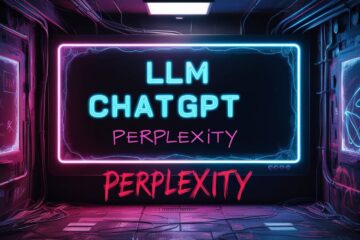Overview of Zoho WorkDrive and Rclone
Zoho WorkDrive and Rclone are two powerful tools that, when combined, can significantly enhance your cloud storage management. Zoho WorkDrive is a content collaboration platform designed for teams to store, share, manage, and work together on files of any size. On the other hand, Rclone is a command-line program that manages files on cloud storage, providing a feature-rich alternative to cloud vendors’ web storage interfaces.
Purpose of the Blog Post
This blog post aims to provide a comprehensive guide on how to configure Zoho WorkDrive using Rclone. By the end of this guide, you should be able to set up and use these tools effectively to manage your cloud storage.
I. Understanding Zoho WorkDrive and Rclone
Zoho WorkDrive and Its Features
Zoho WorkDrive is a content collaboration platform that facilitates efficient teamwork. It allows teams to store files, share them with anyone, and sync them to their desktops. Some of its key features include advanced search tools, well-defined access controls, and easy sharing with clients. It also has a built-in office suite that includes Zoho Writer, Zoho Sheet, and Zoho Show, eliminating the need for an additional office productivity bundle.
Rclone and Its Importance for Configuring Zoho WorkDrive
Rclone is a command-line program that manages files on cloud storage. It can backup and encrypt files to cloud storage, restore and decrypt files from cloud storage, mirror cloud data to other cloud services or locally, and even mount multiple, encrypted, cached or diverse cloud storage as a disk. Rclone is crucial for configuring Zoho WorkDrive as it provides a unified interface to manage files on the cloud storage system.
II. Pre-requisites for Configuring Zoho WorkDrive with Rclone
System Requirements
To configure Zoho WorkDrive with Rclone, you need a system with an installed version of Rclone. You also need a Zoho WorkDrive account with the necessary permissions to access and manage files.
Necessary Knowledge or Technical Backgrounds
A basic understanding of cloud storage systems and command-line interfaces is necessary. Familiarity with Zoho WorkDrive and Rclone is also beneficial.
III. Configuring Zoho WorkDrive Using Rclone
Setting Up Zoho WorkDrive
Setting up Zoho WorkDrive involves creating an account, setting up your team, and organizing your files into team folders[10].
Configuring Zoho WorkDrive with Rclone
Configuring Zoho WorkDrive with Rclone involves installing Rclone, setting up Rclone with Zoho WorkDrive, and using Rclone commands to manage your files.
Snippet: How to configure RClone with Zoho Workdrive
Below assumes you have chosen selected ‘ rclone config new ‘
44 / Zoho
\ (zoho)
45 / premiumize.me
\ (premiumizeme)
46 / seafile
\ (seafile)
Storage> 44
Option client_id.
OAuth Client Id.
Leave blank normally.
Enter a value. Press Enter to leave empty.
client_id>
Option client_secret.
OAuth Client Secret.
Leave blank normally.
Enter a value. Press Enter to leave empty.
client_secret>
Option region.
Zoho region to connect to.
You'll have to use the region your organization is registered in. If
not sure use the same top level domain as you connect to in your
browser.
Choose a number from below, or type in your own value.
Press Enter to leave empty.
1 / United states / Global
\ (com)
2 / Europe
\ (eu)
3 / India
\ (in)
4 / Japan
\ (jp)
5 / China
\ (com.cn)
6 / Australia
\ (com.au)
region> 3
Edit advanced config?
y) Yes
n) No (default)
y/n>
Use auto config?
* Say Y if not sure
* Say N if you are working on a remote or headless machine
y) Yes (default)
n) No
y/n> n
Option config_token.
For this to work, you will need rclone available on a machine that has
a web browser available.
For more help and alternate methods see: https://rclone.org/remote_setup/
Execute the following on the machine with the web browser (same rclone
version recommended):
rclone authorize "zoho" "xxxxxx"
Then paste the result.
Enter a value.
config_token> xxxxxxx
Option config_team_drive_id.
Team Drive ID
Choose a number from below, or type in your own string value.
Press Enter for the default (xxxxxx).
1 / www.mydomain.tld
\ (xxxxxx)
config_team_drive_id> 1
Option config_workspace.
Workspace ID
Choose a number from below, or type in your own string value.
Press Enter for the default (xxxxxxxxxx).
1 / folderA
\ (xxxxxx)
2 / folderB
\ (yyyyyy)
3 / General
\ (zzzzzz)
config_workspace>
Configuration complete.
Options:
- type: zoho
- region: in
- token: {"access_token":"","token_type":"Zoho-oauthtoken","refresh_token":"","expiry":""}
- root_folder_id: xxxxxxxx
Keep this "Zoho1" remote?
y) Yes this is OK (default)
e) Edit this remote
d) Delete this remote
y/e/d> y
------
[Zoho1] type = zoho region = in token = {"access_token":"","token_type":"Zoho-oauthtoken","refresh_token":"","expiry":""} root_folder_id = xxxxxx
Tips, Tricks, and Cautionary Advice
Remember to regularly update Rclone to the latest version to ensure optimal performance. Be cautious when deleting files as Rclone does not move files to the trash; it permanently deletes them.
IV. Common Problems and Solutions
Common Issues During Configuration
One common issue is exceeding the throttling limit of Zoho WorkDrive‘s files listing API calls.
V. Conclusion
Recap of the Steps
In summary, configuring Zoho WorkDrive with Rclone involves setting up Zoho WorkDrive, installing and setting up Rclone, and using Rclone commands to manage your files.
Encouragement to Explore and Experiment
We encourage you to explore and experiment with Zoho WorkDrive and Rclone. These tools offer a wide range of features that can significantly enhance your cloud storage management.
VII. References
This guide was supported by resources from Zoho WorkDrive, Rclone configuration guide, and community discussions. You can find my other posts on rclone by following this link. I used manual pages for Debian 12 for the above setup, the menu options might be different for other linux distributions, or versions of Rclone.

Parting Thoughts
Zoho WorkDrive is a powerful cloud-based collaboration and file management tool that allows teams to store, share, and collaborate on files in a secure and organized manner. Rclone, on the other hand, is a command-line program that helps in managing cloud storage services, including Zoho WorkDrive. In this blog post, we will provide a step-by-step guide to configuring Zoho WorkDrive using Rclone, making it easier for users to integrate these two tools and enhance their productivity.
Before diving into the configuration process, it is essential to understand the basics of Zoho WorkDrive and Rclone. Zoho WorkDrive offers a comprehensive set of features, such as file versioning, real-time collaboration, and advanced security options, making it an ideal choice for businesses of all sizes. Rclone, on the other hand, acts as a bridge between Zoho WorkDrive and other cloud storage services, allowing users to access and manage their files seamlessly. Together, these two tools can provide a powerful and efficient file management solution for teams.
To successfully configure Zoho WorkDrive using Rclone, there are a few pre-requisites that need to be met. These include having a compatible operating system and a basic understanding of the command-line interface. It is also recommended to have a Zoho WorkDrive account and a working knowledge of the service. With these in place, users can follow our step-by-step guide to configure Zoho WorkDrive using Rclone. The guide will cover the necessary commands, tips, and tricks, along with cautionary advice to ensure a smooth and error-free configuration process.
In conclusion, integrating Zoho WorkDrive with Rclone can greatly enhance the file management capabilities of teams. This blog post has provided an overview of both tools, discussed the pre-requisites for configuration, and offered a detailed step-by-step guide. With this information, readers can easily configure Zoho WorkDrive using Rclone and take their collaboration and file management to the next level. We also included tips and solutions to common problems, encouraging readers to explore and experiment to make the most out of these powerful tools.