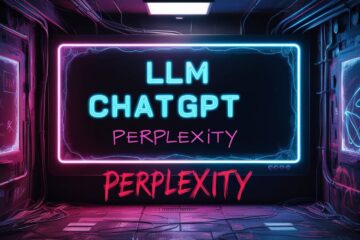Introduction: What is ClassicPress?
ClassicPress is a fork of WordPress. The development of this particular fork began because quite a few WordPress developers and members of WordPress community were dissatisfied with the direction in which WordPress was headed once Gutenberg was released. Gutenberg, of course, is the way one can create content within the WordPress menu.It comes with its own set of writing tools and styles, as well as makes it convenient to add media, embed content, and so on. Some people love it. Others absolutely loathe.I was introduced to ClassicPress when I was looking for alternatives to WordPress around late 2019. Naturally curious, I decided to give this PHP based Content Management System a try. when I looked up the documentation, including ways to install ClassicPress , I did not find much difference between WordPress and ClassicPress. Around that time, Gutenberg was not the default in WordPress installs, and 4.9 was the then current version. By then, I had signed up for Gridpane, a WordPress management SAAS provider. Their Terms Of Service were very clear- they supported WordPress only, I decided to stick with that platform for this blog as well as my other sites including gaathastory In late 2020, I decided to give ClassicPress another try- this time to understand the different ways one could install this CMS.
I have written a few times about this CMS on this blog, from How to Install ClassicPress on a VPS, to How to Choose the Theme for ClassicPress.
What are the advantages of using ClassicPress over WordPress?
IN 2024, we can look forward to verison 2 of ClassicPress, whose version 1 was released in March 2019. Current versions are compatible with WordPress version 6, while the originally it was compatible with version 4.9 of WordPress. Subsequent versions have tried to keep compatibility with majority of the further revisions to WP. There also is a very good compatibility between several themes and plugins meant for WP. Coming to specific advantages, i. By elimination of Gutenberg, one major advantage of ClassicPress has lesser bloat compared to WordPress. ii. Some of the default plugins like akismet and Hello Dolly that get installed with the stock WordPress installation are not found in ClassicPress. iii. Last but not the least, when you install ClassicPress, you get an option of themes ranging from the standard 2015, 2016 and 2017 themes from Automattic. In addition, you get the child themes for these, developed by the ClassicPress community.
There is practically not much difference between the two, even in the folder structure. So practically all the tricks of the trade that you may have learned to use while using WordPress- either as an advanced user or even developer, you would not feel much difference between the two. Folder structure for ClassicPress follows the same standard, with wp-content,wp-themes, wp-admin and others. Even the configuration file is called wp-config.3. What are the Limitations of ClassicPress?
ClassicPress is not without its limitations. First of all, not a lot of people are familiar with ClassicPress. Secondly, not every shared hosting provider may offer installers for this CMS. Thirdly, documentation customization support, obviously is limited relative to WordPress. However, ClassicPress has a very active community, including developers who have created CP specific themes and plugins. When it comes to compatibility with a lot of other tools or third party installations or customisations, there could be a limitation in terms of support from those providers. A user may not get the required degree of support from the SAAS provider and they may have to rely more on the community. We will cover compatibility with themes and plugins in a separate section below.4. What are the different ways to install ClassicPress?
There are several ways in which one can install this fork of WordPress. The documentation page on ClassicPress site lists several ways to install this Content Management System. They define it in a simplistic way, as follows: a. Fresh or clean install b. Replacing an existing WordPress installation In the below section, we will take a step further and explore more ways of installing ClassicPress for your web hosting and blogging needs.
4.1 Table: Different ways to install ClassicPress
| Type of Installation | Fresh Install | Advanced Method | |||
| Shared Hosting* | Using Installers (Softaculous, Instaltron) | Manual by uploading files or via Composer | |||
| Virtual Private Server or VPS | One Click Installers (e.g. Digital Ocean) | Manual by uploading files or via Composer | |||
| Replace Existing WordPress Install | using a Plugin | Replacing WP folders in shared hosting or VPS | |||
| Install on Local Server (for development or testing) | e.g. apps from ServerPress or Bitnami | Manually install Database, PHP, ClassicPress** |
- A few folks offer custom hosting for WordPress and ClassicPress
- Refer to this tutorial for example to learn how you can install WordPress on local linux (or Mac) machine
- The github page for OpenLiteSpeed 1 click installer mentions that it is possible to install ClassicPress using the script. I have not been able to do so till now.
4.2 ClassicPress on Shared Hosting
Installing ClassicPress on Shared Hosting can be achieved in multiple ways: i. New installer using installer like Softaculous ii. New install by manually uploading the files iii. Replacing an existing WordPress installation using a plugin iv. Replacing an existing WordPress installation by replacing the folders Let us take a quick look at each of these 4 options i. Using Softaculous Many hosting providers offer ClassicPress, through one click installers such as Installtron or Softaculous. For writing this post, I tested six different shared hosting providers, who all use Softaculous. Four of these providers use DirectAdmin control panel for shared hosting. Two use cPanel.These providers are: DirectAdmin + Softaculous: Myw.pt (the webhost for this very site !) cPanel: iBrain I prefer to use ClassicPress on shared hosting, largely because it has a lower resource footprint.You can get away with a smaller shared hosting plan. I would suggest a minimum of 1 gigabyte of SSD space, but do look for providers who offer NVMe. Lightspeed server+cache is recommended though not a requirement. You can always use either an Apache or Nginx based server with caching should handle the job pretty well. For media and largely images and video, you should use most certainly use a content delivery network.Installing ClassicPress on Shared Hosting
The installation process is very similar to WordPress.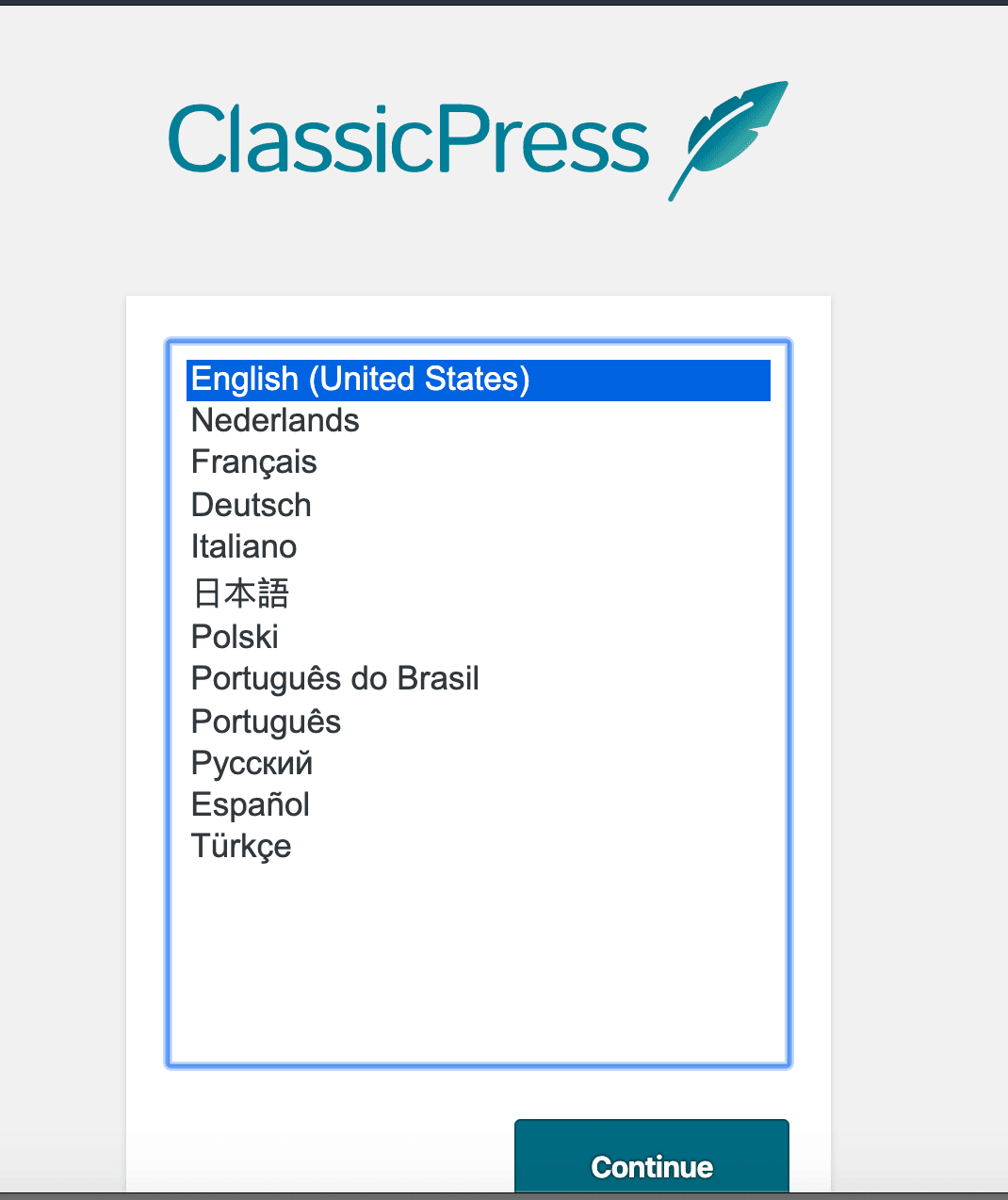
This post about different ways to install ClassicPress was substantially updated on 18 February 2024.