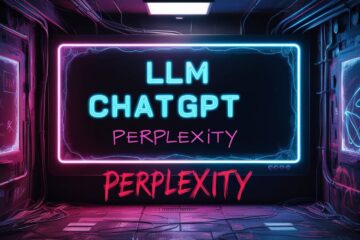I have published a few poss about using Linux on MacBook Pro 2012. Is this a practical solution? Of course there are challenges – using web browser is one such example. When I use a browser, be it Firefox or Chrome, the CPU usage shoots up significantly and the CPU fans keep spinning for a very long time. What can cause this issue? Read on to learn more.
Background: Linux on MacBook Pro 2012
As I began using Linux on my MacBook Pro 2012 (Late 2012 Retina Model), I began to notice that the CPU usage would shoot up to 100 percent, temperature would hit 80 degree C or higher, and the fans would keep spinning for a long time. This was particularly true for Debian based distributions, Granted, it is an older computer and it is plugged on to AC most of the time because the battery capacity has reduced.
I have tried to change the thermal paste, clean the laptop from inside. To the possible extent, I removed the AC adapter.
However, in spite of all these interventions, for any Linux distributions, the browsers do keep causing this high CPU usage and the disk spinning issue. Therefore, I am considering giving a last chance to Linux before I switch back to macOS. I would prefer to use a near-stock version of Debian to the possible extent.

What are some of the lightweight Debian-based Linux distributions that you can recommend?
Most recently, I had Siduction Linux installed on the computer, the KDE version. However, the graphical display was not ideal: the resolution was either too fine or too wide. The laptop was to be connected to an external monitor. Therefore, native resolution is not an issue for me. On a separate note, the macbook’s speakers are shot and therefore I was keen to disable it. Finally, at boot time, I wanted to disable the in-built Wi-Fi and Bluetooth adapter. My aim was to use a usb wifi adapter instead. Some of these interventions could have reduced the heating issue.
Considering Lightweight Debian Based Distributions
If you’re looking for lightweight Debian-based Linux distributions, here are a few suggestions:
MX Linux: This is a lightweight and highly customizable distro. MX Linux is based on Debian Stable, and it uses the XFCE desktop environment by default, which is known for its low resource usage.
BunsenLabs Linux: Successor to CrunchBang linux, BunsenLabs is a lightweight distribution based on Debian. It uses the Openbox window manager which is very lightweight.
antiX: A very lightweight Debian-based distribution that’s designed to work even on very old hardware. It uses the IceWM window manager by default.
SparkyLinux: This is another Debian-based distribution that offers a lightweight LXQt desktop environment. It’s also available in other desktop flavors, but LXQt is one of the lightest.
I would recommend starting with MX Linux or BunsenLabs. They both have strong communities and extensive documentation to help with any issues you might encounter.
Other Options to consider:
Disable Built-in Wi-Fi and Bluetooth: You can disable these using the BIOS/UEFI settings (if available). Otherwise, you can blacklist the relevant modules in Linux:
For example, to disable Wi-Fi:
echo “blacklist bcma” | sudo tee -a /etc/modprobe.d/blacklist.conf
echo “blacklist b43” | sudo tee -a /etc/modprobe.d/blacklist.conf
To disable Bluetooth:
echo “blacklist bluetooth” | sudo tee -a /etc/modprobe.d/blacklist.conf
Note: The exact module names can vary based on your hardware. Use lspci and lsmod to identify the correct modules for your system.
Disable MacBook Pro Speakers: One way to disable the speakers is to mute them: You can use alsamixer to mute the speakers. Run alsamixer in the terminal, then navigate to the “Speaker” setting using the arrow keys and mute it using the M key. You can save this setting with
sudo alsactl store.
If you wish to permanently disable the sound, you can blacklist the sound module (though this will disable all sound, not just the speakers). The command might look something like:
echo “blacklist snd_hda_intel” | sudo tee -a /etc/modprobe.d/blacklist.conf
Again, ensure you’re blacklisting the correct module for your system.After making these changes, you’ll need to reboot for them to take effect. Remember to always backup your data and configurations before making any major changes to your system.

What will solve the high CPU usage problem with the browsers?
Switching to a lightweight Debian-based Linux distribution can help alleviate some of the high CPU usage problems. Linux on Macbook Pro 2012 works, albeit with some limitations. This is true especially if the current distro or desktop environment is resource-intensive. Here’s how:
Lighter Desktop Environment: Lightweight distributions typically use desktop environments or window managers that consume fewer resources than the more feature-rich ones like KDE or GNOME. This can translate to less CPU usage overall and a more responsive system.
Optimized Applications: Lightweight distros often come with lightweight applications, which are optimized for minimal resource consumption.
Fewer Background Processes: Many lightweight distributions run fewer services and background processes by default.
Simplified Graphics and Animations: Reduced graphical effects and animations can help reduce the workload on both the CPU and GPU.
However, it’s essential to understand that the nature of web browsers, especially modern web content (with JavaScript, videos, etc.), can be inherently resource-intensive.
Few more strategies for improving browser performance
Use Lighter Browsers: Instead of mainstream browsers like Firefox or Chrome, you can use lighter alternatives like Falkon, Midori, or even text-based browsers like Lynx (though the latter might not be practical for everyday use).
Limit Tabs and Extensions: Running fewer tabs and disabling unnecessary browser extensions or plugins can significantly reduce CPU usage.
Content Blockers: Using ad blockers or content blockers can reduce the load from ads and trackers, which can be a significant source of CPU load on some websites.
Hardware Acceleration: Ensure that hardware acceleration is enabled in your browser settings. This offloads some graphical tasks to the GPU.
Update & Optimization: Always keep your browser updated, as newer versions often come with performance improvements. Moreover, some distros might have browser versions compiled with platform-specific optimizations.
Conclusion
Given the age of the MacBook Pro, (11 years at the time of writing) some level of increased CPU usage compared to newer machines is to be expected. This is particularly true with more modern, resource-demanding websites. With the strategies mentioned, you should be able to get a more efficient and cooler-running system. Linux on MacBook Pro 2012 offers significant advantages- speed, re-using older laptop, security…and some issues are to be expected. Taking some pro active measures can help to reduce some of the browser based challenges.
| Links and tools | Links and tools |
|---|---|
| Antix Linux | Siduction Linux |
| Crunchbang Linux | Bunsenlabs Linux |
| Debian Testing | MX Linux |
| LXQT | XFCE |
| Lynx Browser | Midori Browser |

This post “Linux on MacBook Pro 2012- Browser Issues and CPU usage” was published under the category Computer Upgrades. You can read my other posts on MacBook Pro on this category.
Other Posts on Linux and MacBook Pro 2012
a. How Linux revived my 11 year old laptop
b. Upgrading Disk and Installing Debian12 on MacBook Pro Late 2012 Retina