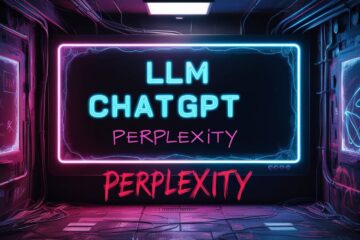Imagine seamlessly integrating the robustness of Linux with the familiar comfort of Windows. That’s the magic of WSL or Windows Subsystem for Linux , a revolutionary feature that brings the power of Linux into the Windows environment. This post will explore what WSL is, its benefits, and how you can get started with it on your Windows machine.
Introduction: What is WSL?
WSL is a compatibility layer for running Linux binary executables natively on Windows 10 and Windows Server 2019. It’s designed for developers who need to run Linux tools on Windows without the overhead of a virtual machine or the hassle of dual-booting. With WSL, you can enjoy the developer-centric capabilities of Linux and the user-friendly nature of Windows on a single system.
Advantages of WSL
The introduction of WSL has been a game-changer, especially for developers and system administrators. Here are some of the key benefits:
- Seamless Integration: WSL allows you to run Linux command-line tools and GUI apps alongside Windows applications, providing a cohesive experience.
- Resource Efficiency: It uses fewer resources than a full Linux virtual machine, making it a more efficient option.
- Ease of Use: The need to manage and boot up virtual machines is eliminated, streamlining your workflow.
- Improved File IO Performance: WSL 2, in particular, offers enhanced file input/output performance, which is crucial for file-intensive operations.
- Flexibility: You can run multiple Linux distributions and switch between WSL 1 and WSL 2, tailoring your environment to your needs.
Getting Started with WSL
Before experiencing the magic of WSL or Windows Subsystem for Linux, we have to install WSL on Windows 10 or 11. Installing WSL on Windows 10 is straightforward:
- Enable the Windows Subsystem for Linux: Use PowerShell as Administrator to enable WSL with the command:
dism.exe /online /enable-feature /featurename:Microsoft-Windows-Subsystem-Linux /all /norestart. - Enable Virtual Machine Platform: Also in PowerShell, enable the necessary virtualization features with:
dism.exe /online /enable-feature /featurename:VirtualMachinePlatform /all /norestart - Restart your machine: This is required to complete the installation and update to WSL 2.
- Install a Linux distribution: Choose and install your preferred Linux distribution from the Microsoft Store or via the command line. I would have preferred stock Debian, but have chosen Ubuntu because it had the most hassle free installation options.
Exploring WSL with Debian
With Debian or any other Linux distribution installed, you can launch it from the Start menu and immediately start using Linux tools. Whether it’s connecting to remote servers with SSH, managing cloud storage with Rclone, or developing with Git, Node.js, and more, WSL provides a robust platform for all your development needs.

Computers in a room, science fiction
Working with Linux on WSL
Once set up, WSL allows you to run various Linux apps and tools directly on Windows. For example:
- Use SSH to connect to remote servers from the Linux terminal
- Rclone to manage cloud storage
- Software development tools like Git, Node.js etc.
You can also access Windows files from the Linux environment using the /mnt/ folder.
Key Takeaways
- WSL bridges the gap between Windows and Linux, offering the best of both operating systems.
- It’s an efficient, user-friendly way to run Linux tools on a Windows machine.
- WSL is ideal for developers who require a versatile environment for their work.
Conclusion
WSL is not just a feature; it’s a testament to the evolving nature of operating systems and their ability to cater to diverse user needs. Whether you’re a die-hard Linux enthusiast or a Windows aficionado, WSL is a valuable tool that can enhance your computing experience. Embrace the power of Linux on your Windows machine and unlock a new level of productivity with the magic of WSL or Windows Subsystem for Linux.
Useful Links and Resources
1. Microsoft’s WSL site
2. Reddit- Advantages and Disadvantages of WSL
3.Windows Blog
This post Magic of WSL or Windows Subsystem for Linux was published under the Computer Upgrades series. You can also check out my post on the Zone.Identifier files under windows.