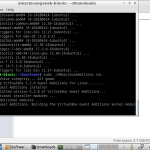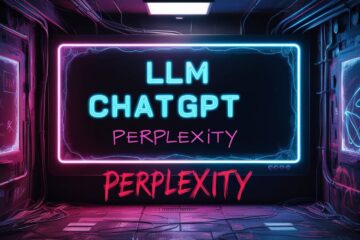In this blog post, we do a quick and short review of Lubuntu 24.04 Alpha. The 24.04 release of Ubuntu is code named Noble Numbat. In this, we delve into the firsthand experience of installing Lubuntu 24.04 Alpha on a modestly equipped laptop. This exploration is not just about the technical process but also a personal journey with the Ubuntu family, particularly Lubuntu, and its lightweight capabilities.
Summary in English
This blog post discusses my experience installing and using
Lubuntu 24.04 Alpha (“Noble Numbat”). I tested this version of
Ubuntu on a low-spec laptop with limited hardware specifications and upgradeability. The author encountered heating issues with the previous version of Ubuntu but found that the new version runs cooler. The installation process took about 10 minutes, and the author provides screenshots and information on system performance and resource usage.
Summary in Hindi
इस ब्लॉग पोस्ट में लेखक ने अपने अनुभव को साझा किया है कि कैसे उन्होंने Lubuntu 24.04 Alpha को अपने कम स्पेसिफिकेशन वाले लैपटॉप पर इंस्टॉल किया। लेखक ने Ubuntu के पिछले वर्जन में हीटिंग की समस्या का सामना किया था, लेकिन नए वर्जन में यह समस्या नहीं है। इंस्टॉलेशन प्रक्रिया में लगभग 10 मिनट का समय लगा, और लेखक ने सिस्टम परफॉर्मेंस और रिसोर्स यूसेज की जानकारी भी शेयर की है।
Steps followed for the review fo Lubuntu 24.04 Alpha
Hardware Specifications of the Laptop Chosen
The chosen device for this installation is a Coconics Enabler laptop, which sports a dual-core Intel Celeron N4000 series processor, 4 GB of LPDDR4 RAM, and 64 GB of eMMC storage, expandable to 256 GB M.2 SATA SSD. Despite its compact size, with an 11.6-inch screen and weighing under 1 kg, it’s a testament to the ‘Make in India’ initiative.
Downloading the ISO
The journey begins with downloading the Lubuntu 24.04 Alpha ISO. While the LTS version is available, the focus here is on the Alpha release, which is not recommended for a production environment but caters to those curious about the upcoming features.
Testing Out in a Live Mode
Before committing to the installation, the live mode is tested to ensure compatibility and get a feel for the performance on the hardware.The installation process is straightforward and takes about 10 minutes. This section will cover the steps taken and any nuances encountered during the installation.

Installation screen for Lubuntu 24.04 alpha
Basic Configurations on the Laptop
After installation, we go through the basic configurations, setting up the system preferences, and ensuring all drivers and necessary components are functioning correctly. This includes audio, display drivers, networking and any other hardware tweaks you may require.
Post Installation Quick Check on Hardware Performance
A quick assessment of the system’s performance post-installation is crucial. This includes checking temperatures, which previously reached critical levels, and evaluating how the new version handles the hardware limitations.
Early Impressions of Lubuntu 24.04 Alpha
Initial thoughts and impressions of Lubuntu 24.04 Alpha are shared, including the system’s responsiveness, resource usage, and overall user experience. The post concludes with a reflection on the installation experience, the performance of Lubuntu 24.04 Alpha on limited hardware, and thoughts on the potential of this operating system for similar devices. The way forward will discuss expectations for the final release and any further testing planned.

Resource use for Lubuntu 24.04 Alpha
Frequently Asked Questions about Lubuntu 24.04 Alpha
Where can I download the Lubuntu 24.04 Alpha ISO?
The Lubuntu 24.04 Alpha ISO can be downloaded from the
official Lubuntu website.
What are the minimum hardware specifications required?
While Lubuntu does not provide specific minimum system requirements, it is generally known for its low hardware requirements. A system with 1 GB of RAM and a 64-bit CPU should be able to run Lubuntu 24.04 Alpha.. The OS itself is less than 12 GB in size.

hdparm test and sensors to check disk performance and thermal performance
What about battery performance and heating issues?
Battery performance and heating issues can vary depending on the specific hardware and configurations of your system. Some users have reported heating issues with Ubuntu, which may also apply to Lubuntu as they are both based on the same core system. However, Lubuntu is designed to be lightweight and efficient, which can potentially lead to better battery life and less heating compared to heavier operating systems. It’s important to monitor your system’s performance and make any necessary adjustments to optimize battery life and manage heat. In this review of Lubuntu 24.04 alpha, I did not test the thermal performance extensively.
Can I disable Snap in Lubuntu and how do I install APT applications?
Yes, you can disable Snap in Lubuntu. To do so, you can stop and disable the snapd service using the following commands:
sudo systemctl stop snapd.service
sudo systemctl disable snapd.service
To prevent snapd from being re-enabled after a reboot, you can mask the service:
sudo systemctl mask snapd.service
To install APT applications, you can use the APT package manager with commands like:
sudo apt update
sudo apt install package-name
For more information on avoiding snaps in Lubuntu, you can refer to the resources on how to remove and disable Snap.
Extra: Adding Software without Snap
We will use good old apt-get to install Firefox web browser in the below example.
For installing Firefox via apt-get, we will have to follow the below steps:
1. Remove Firefox Snap package: If you have Firefox installed as a Snap package, remove it using the command
$ sudo snap remove firefox.
2. Add the Firefox Next PPA: Use the below command to add the Firefox Next PPA to your system.
$ sudo add-apt-repository ppa:mozillateam/firefox-next
3. Update the Repository Information: Use the below command to update the repository information.
$ sudo apt update
sudo apt install firefox
Please note that removing Snap from your system might affect the functionality of your system as some essential software and system components are installed via Snap by default. Therefore, it’s recommended to proceed with caution
Which variant of Lubuntu is recommend for testing?
Lubuntu offers three variants: minimal install, standard install, and full install.
For testing purposes, the choice between minimal, standard, and full install depends on your needs. If you want to test the core functionality of Lubuntu with the least amount of pre-installed software, the minimal install is suitable. For a balance between functionality and additional software, the standard install is recommended. If you want to test and write review of Lubuntu 24.04 Alpha with a wide range of pre-installed applications, the full install would be the best option. Each variant provides a different set of pre-installed software, allowing you to choose based on your testing requirements. For this review of Lubuntu 24.04 alpha, I chose the standard install option.
The standard install happens to be my preferred choice since Lubuntu 18.04 Bionic Beaver, which I had used on an older laptop in April 2018.
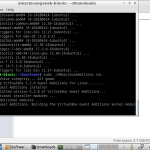
Upgrade Ubuntu 18.04 Bionic-Beaver
Alternatives to Lubuntu 24.04
While writing this post about review of Lubuntu 24.04 Alpha, I considered several alternatives to Lubuntu for low-end computers. When writing this short review of Lubuntu 24.04 Alpha, I considered some alternatives, often known as lightweight Linux distributions, as follows.
- Puppy Linux: This is a lightweight Linux distribution that is primarily meant for older systems and netbooks. It can run from RAM, with the latest version taking up barely about 500MB of space on 32-bit systems.
- Linux Lite: This is a user-friendly Linux distribution, especially for those migrating from Windows. It is based on Ubuntu LTS releases and comes with a host of popular and helpful applications.
- Bodhi Linux: If you want a lightweight Linux distribution with an attractive and modern desktop UI, Bodhi Linux is a good option. It is designed to be lightweight and uses fewer resources.
- AntiX: This is an excellent lightweight Linux distribution designed to run on older PCs that struggle with modern software.
- Chrome OS Alternatives: If you’re looking for an alternative to Chrome OS, FydeOS is a lightweight operating system that uses a Linux kernel + browser platform + a container technology driver, and it’s very similar to Google Chrome OS.
- ZorinOS or Elementary OS
Resources
Best lightweight Linux Distributions (Beebom)
Alternatives to ChromeOS (Slashdot)
Lightweight LInux (itsfoss)
Operating Systems for Low End Laptops (techrounder)
This blog titled review of Lubuntu 24.04 Alpha post was published under the category Linux and Open Source and was updated on 29 Feb 2024.