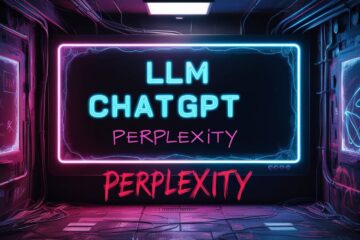I run linux on my macbook pro 2012 but now I want to run mac os. How to do it
If you want to switch back from Linux to macOS on your MacBook Pro 2012, you’ll need to perform a series of steps that involve creating a bootable USB drive with macOS, erasing the current Linux system, and then installing macOS. This will enable you to reinstall MacOs on a Macbook Pro running Linux.
Below is a generalized process. Please note that you should back up any data that you want to keep before proceeding because this will erase everything on your MacBook’s hard drive.
- Acquire macOS: The first step is to download the macOS installation file from another Mac, as you cannot download it directly on your Linux-running MacBook. You can download it directly from the App Store. The MacBook Pro 2012 supports macOS up to Catalina (10.15) at the time of the knowledge cutoff (2021).
- Create a Bootable USB Drive: Once you have the installer, you’ll need to create a bootable USB drive. This requires a USB drive with at least 12GB of free space.
- Plug in the USB drive into a Mac.
- Open Disk Utility (you can find it in Applications > Utilities).
- Select the USB drive in the sidebar, and then click the ‘Erase’ button.
- Choose ‘Mac OS Extended (Journaled)’ as the format, and ‘GUID Partition Map’ as the scheme. Then click ‘Erase’.
- Once the USB drive is formatted, you can create a bootable installer. Open Terminal (also in Applications > Utilities), and then enter the command to create a bootable installer. This depends on the macOS version you have downloaded. For macOS Catalina, the command is: sudo /Applications/Install\ macOS\ Catalina.app/Contents/Resources/createinstallmedia –volume /Volumes/MyVolume
- Replace MyVolume with the name of your USB drive.
- Erase the Linux System: After you have the bootable USB drive, you can use it to erase the Linux system on your MacBook Pro.
- Plug the bootable USB into your MacBook.
- Turn off the MacBook and then turn it back on while holding down the Option (Alt) key. This will take you to the Startup Manager.
- Select the USB drive (it should be called something like ‘EFI Boot’) and hit return.
- Once the macOS Utilities window appears, select ‘Disk Utility’.
- In the sidebar, select the internal hard drive and then click ‘Erase’.
- Choose ‘Mac OS Extended (Journaled)’ as the format, and ‘GUID Partition Map’ as the scheme. Then click ‘Erase’.
- Install macOS: Now, you can install macOS.
- Go back to the macOS Utilities window and select ‘Install macOS’.
- Follow the instructions, select your internal hard drive when prompted, and the installation process will start.
- The MacBook will restart when the installation is done.
Note: Late 2012 MacBook pro retina uses sata ssd stick, not 2.5 inch disk
The maximum size of the SATA SSD stick that can be installed in the Late 2012 MacBook Pro Retina models is 768GB. This was the largest capacity available for the original SSD configuration provided by Apple.
Installation of MacOs on Macbook Pro 2015
Below video is from 2022
Links and Resources:
https://www.macworld.com/article/233353/how-to-create-a-bootable-macos-catalina-installer-drive.html
https://osxdaily.com/2021/03/24/how-create-macos-big-sur-bootable-install-drive/