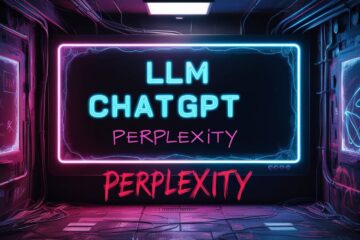Have you ever wonder what are Zone Identifier files (identified as zone.identifier)? I came across them in the Windows Subsystem for Linux over the past few months. These files can be seen as an overhead, an irritant, or a cause for concern. I first encountered these files when I started using WSL (Ubuntu) on Windows 10. Upon exploring further, it dawned that these files are created when data is synced across different computers and cloud storage, especially for users transitioning from Linux or Mac to Windows. While they can be annoying, there are ways to manage them, such as deleting them or setting up a cron job. Understanding and managing these files is part of the journey for long-time Linux and Mac users returning to the Windows world.
विंडोज सबसिस्टम के लिए लिनक्स में ज़ोन आइडेंटिफ़ायर फ़ाइलें एक अद्वितीय विशेषता हैं जिन्हें एक ओवरहेड, चिढ़, या चिंता का कारण माना जा सकता है। ये फ़ाइलें तब बनाई जाती हैं जब डेटा विभिन्न कंप्यूटरों और क्लाउड स्टोरेज के बीच सिंक किया जाता है, खासकर उन उपयोगकर्ताओं के लिए जो लिनक्स या मैक से विंडोज पर स्थानांतरित हो रहे हैं। हालांकि ये चिढ़चिढ़ा सकती हैं, लेकिन उन्हें प्रबंधित करने के तरीके हैं, जैसे कि उन्हें हटाना या क्रॉन जॉब सेट करना। इन फ़ाइलों को समझना और प्रबंधित करना लंबे समय तक लिनक्स और मैक उपयोगकर्ताओं के लिए विंडोज दुनिया में वापस लौटने का हिस्सा है।
In the ever-evolving tech landscape, the Windows Subsystem for Linux (WSL) bridges the gap between Windows and Linux, enabling seamless operation of Linux commands and applications on Windows. However, this integration brings along Zone Identifier files, often a pain point for users. Let’s delve into what these files are, their role, and if they’re a nuisance or a genuine concern.
Summary of the post, for the time-pressed
During my usage of WSL on Windows 10, I observed the appearance of Zone.Identifier files, which are typically invisible in regular Windows environments but become visible in WSL due to its handling of colons in filenames. These files can be unsightly and potentially confuse users because they do not correspond to actual files or folders.To address this annoyance, you can utilize the following command to delete these files recursively across your entire WSL installation:
find . -name '*:Zone.Identifier' -type f -delete
Alternative solutions to solve the problem include modifying Group Policy or Registry settings in Windows to prevent the generation of these files. However, after deleting the files, I noted a possible connection between Zone.Identifier files and issues experienced during sync operations.In summary, Zone.Identifier files are a nuisance in WSL, but they can be managed effectively either by deleting them directly or altering Windows configurations.
Introduction
The Windows Subsystem for Linux, a compatibility layer for running Linux binary executable natively on Windows, has a peculiar feature known as Zone.Identifier. As a long-time Linux and Mac user who recently returned to the Windows world, I’ve found these Zone.Identifier files to be quite a mystery. I first noticed Zone.Identifier files appearing when using WSL (Windows Subsystem for Linux) on my Windows 10 machine. As someone who likes to keep my directory structure clean and simple, I found these hidden files a bit irritating even though I know they are harmless.
In the ever-evolving tech landscape, the Windows Subsystem for Linux (WSL) bridges the gap between Windows and Linux. However, I often find them a pain point. Let’s delve into what these files are, and if they’re a nuisance or a genuine concern.

Example of zone.identifier files
What are Zone Identifier files ?
Known as “Alternate Data Streams,” Zone Identifier files are metadata files attached to files downloaded or transferred on Windows. Introduced in Windows XP, they serve as a security feature to track a file’s origin and potential system risk, containing information like the file’s download URL or transfer location.
The reason these files show up in WSL is because of the different ways Windows and Linux handle the colon (:) character in file names. In Windows, the colon denotes alternate data streams which allows extra data to be associated with a file. WSL however treats the colon as just another valid character. So when files get accessed in WSL, it creates these Zone.Identifier files.

What are zone identifier files?
Are they an overhead or a cause for concern?
Zone Identifier files can be irksome, particularly for users frequently syncing files across different computers and cloud storage. They can trigger compatibility issues as most Linux and Mac systems don’t recognize them, leading to errors or inability to use the transferred files.
Additionally, these files can impact performance. Attached to every downloaded or transferred file, they increase overhead with the number of files, potentially slowing down your system. While the effect might be minimal, it can be a concern for users needing high-performance devices.
While not inherently an issue, I do find the Zone.Identifier files visually distracting and potentially confusing as they clutter directories. Thankfully there is a simple fix.
find / -name ‘*Zone.Identifier’ -type f -deleteBreakdown of the command is as follows:
find /: Starts the search from the root directory ("/"). You can change this to a specific directory if needed.
-name ‘*Zone.Identifier’: Specifies to find files whose names end with “Zone.Identifier”.
-type f: Filters the results to only include regular files.
-delete: Instructs the find command to delete the found files.The other option is changing Group Policy or Registry settings on the Windows side to prevent creation of these alternate data streams, which I have not tried so far.
How to handle Zone Identifier files?
Zone.Identifier files are a default security feature in both Windows 10 and Windows 11, and can’t be disabled. So, irrespective of your Windows version, you’ll encounter these files when downloading or transferring files. For long-time Linux and Mac users transitioning back to Windows, dealing with Zone Identifier files can be frustrating. Fortunately, there are ways to manage these files and lessen their system impact.
In summary, while Zone.Identifier files themselves are harmless to have around, their appearance in WSL can be visually distracting. But with the right find command or Windows policy tweaks, they can be effectively managed.
How to set up a cron job to delete Zone.Identifier file?
Setting up a cron job to automatically delete Zone Identifier files at regular intervals can prevent file buildup and reduce their impact. We will consider Windows 10 system with Ubuntu in WSL.
- Open the terminal in your WSL Ubuntu environment.
- Type
crontab -eto open the crontab file for editing. If this is your first time running this command, it may ask you to choose an editor. You can select nano (easiest to use) by typing the number next to it and pressing enter. - Scroll to the bottom of the file and add a new line that specifies when and how often you want the cron job to run, followed by the command to delete the Zone.Identifier files.For example, if you want the cron job to run every day at 3am, you would add the following line:
0 3 * * * find /path/to/your/folder -name 'Zone.Identifier' -type f -delete
This command uses thefindutility to search/path/to/your/folderand all of its subfolders for files named ‘Zone.Identifier’ and deletes them. - After adding the line, save and close the file. If you’re using nano, you can do this by pressing
Ctrl+X, thenYto confirm that you want to save the changes, and thenEnterto confirm the file name. - The cron job is now set up. It will run at the specified times and delete the Zone.Identifier files.
Remember to replace /path/to/your/folder with the actual path to the folder where you want to search for Zone.Identifier files.
Exclude zone identifier files from rsync or rclone
Another solution is to exclude Zone Identifier files when using rsync or rclone. This can prevent the transfer of these files, reducing the potential for compatibility issues.We assume WSL for Windows (Ubuntu) for a given folder and all of its subfolders when syncing to a remote folder using rclone or rsync:
Using rclone:
- Open the terminal in your WSL Ubuntu environment.
- Run the rclone command with the
--excludeflag followed by the pattern of the files you want to exclude. In this case, you want to exclude ‘Zone.Identifier’ files. Here’s an example:rclone sync /path/to/your/local/folder remote:folder --exclude 'Zone.Identifier'This command will sync the local folder to the remote folder, excluding any ‘Zone.Identifier’ files.
Using rsync:
- Open the terminal in your WSL Ubuntu environment.
- Run the rsync command with the
--excludeflag followed by the pattern of the files you want to exclude. Here’s an example:rsync -avz --exclude='Zone.Identifier' /path/to/your/local/folder/ remote:/path/to/remote/folder/This command will sync the local folder to the remote folder, excluding any ‘Zone.Identifier’ files.
Remember to replace /path/to/your/local/folder and remote:folder or remote:/path/to/remote/folder/ with the actual paths to your local and remote folders.

learn what are zone identifier files
Manual deletion using “search” in Windows, while quite an easy approach, is not practical over long term. Therefore I would recommend either of the above two methods.
Summing it up: dealing with zone identifier files
In conclusion, Zone.Identifier files in the Windows Subsystem for Linux can be seen as an overhead, an irritant, or even a cause for concern, depending on one’s perspective. While they can be annoying, especially when syncing data across different systems, there are ways to manage them, such as deleting them or setting up a cron job. As a user transitioning back to Windows, understanding what are zone.identifier files and managing them effectively is part of the journey.
For further reading
You can read my post on Windows Subsystem for Linux to learn my experiences with these files.