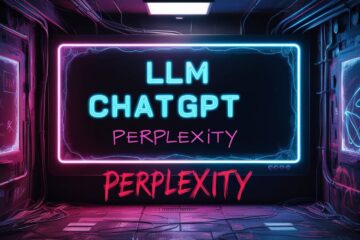This blog post details my experience installing ZorinOS on MacBook Pro 2012 versus Ubuntu Mate, including some of challenges faced and how I overcame them. In the world of Linux distributions, ZorinOS stands out as a user-friendly and visually appealing operating system. It’s especially appealing to those transitioning from Windows or macOS, thanks to its familiar interface. Ubuntu Mate is a flavour of Ubuntu that I have come to like and admire.
How do the two compare in terms of ease of installation and configuration, maintenance, updates, and performance? Read below to learn more.
इस ब्लॉग पोस्ट में ZorinOS और Ubuntu Mate के MacBook Pro 2012 पर इंस्टॉलेशन के अनुभव को विस्तार से बताया गया है। इन दोनों लिनक्स डिस्ट्रीब्यूशन्स में से हर एक का अपना अहमियत है। वाई-फाई और ट्रैकपैड से संबंधित सामान्य समस्याओं और उनके हल के बारे में भी बताया गया है। दोनों सिस्टम्स का इंस्टॉलेशन और मेंटेनेंस कैसे किया जाए, इसपर भी प्रकाश डाला गया है। अगर आप macOS से बदलाव चाहते हैं, तो ये दोनों अच्छे विकल्प हो सकते हैं।
Installing ZorinOs on Macbook Pro 2012
First Steps Before beginning the installation process, it’s crucial to back up any important data on your MacBook. The installation process will erase everything on your hard drive. I used Time Machine to back up my files to an external hard drive.
Next, I downloaded the ZorinOS ISO file from the official website. I chose the Core version, which is free and comes with all the essential features. After downloading the ISO file, I used Etcher to create a bootable USB.
You can view more images from installation of ZorinOS on MacBook Pro 2012 Retina by visiting this page.
Booting from USB
Booting from the USB on a MacBook is slightly different than on a PC. After restarting the MacBook, I held down the Option key until the Startup Manager appeared. From there, I selected the USB drive.
Installation Process of ZorinOS
The installation process was straightforward. I chose the “Erase disk and install Zorin” option to install ZorinOS on the entire hard drive. After the installation, I restarted the MacBook and removed the USB drive.
Challenges and Solutions
Wi-Fi Not Working
After the installation, I noticed that the Wi-Fi was not working. This is a common issue with Linux on MacBooks due to proprietary drivers. To fix this, I connected to the internet using an Ethernet cable and installed the bcmwl-kernel-source package using the terminal:
$ sudo apt-get update
$ sudo apt-get install bcmwl-kernel-source
After a restart, the Wi-Fi was working well. Note that I am looking to disable the wifi completely, and use a USB adapter.
Trackpad Issues
Note: I have not experienced this issue, but posting the below for benefit of others.
Some users mentioned facing issues with the trackpad. As per their reports, the scrolling was not as smooth as on macOS, and some multi-touch gestures were not working. This can be fixed by installing the mtrack driver.
$ sudo apt-get install xserver-xorg-input-mtrack
Then, I edited the /usr/share/X11/xorg.conf.d/50-mtrack.conf file to fine-tune the trackpad settings.
Installing Ubuntu Mate on Macbook Pro 2012
For Ubuntu Mate, I selected the 20.04 LTS version. After downloading the ISO file, I used balena Etcher to create bootable USBs.
Booting from the USB
Booting from the USB on a MacBook is slightly different than on a PC. After restarting the MacBook, I held down the Option key until the Startup Manager appeared. From there, I selected the USB drive for Ubuntu Mate.
Installation Process
The installation process for both Ubuntu Mate was straightforward. I chose the “Erase disk and install” option to install the OS on the entire hard drive. After the installation, I restarted the MacBook and removed the USB drive.

Selecting Browser for Ubuntu Mate
Challenges and Differences
Wi-Fi Issues : You may notice that for the Macbook Pro, the Wi-Fi may not work. This is a common issue with Linux on MacBooks due to proprietary drivers. For almost every LiZorinos on macbook Pro nux distribution I have tested, wifi has not worked out of the box.
In Ubuntu Mate, the process was slightly different. One has to install the firmware-b43-installer package
$ sudo apt-get update $ sudo apt-get install firmware-b43-installer
After a restart, the Wi-Fi should work.

Ubuntu Mate – Upgrade the operating system
Trackpad Issues
Another issue some may face is with the trackpad. It may not function as smooth as on macOS, and some multi-touch gestures were not working.
In Ubuntu Mate, the libinput driver is used by default, which worked reasonably well. However, for a smoother experience, you may want to install synaptics driver:
$ sudo apt-get install xserver-xorg-input-synaptics
Parting Thoughts on Ubuntu Mate and ZorinOs on Macbook Pro
Both ZorinOS and Ubuntu Mate provided a positive experience when installed on a MacBook Pro 2012. While there were some challenges, they were not too difficult to overcome. The main differences lay in the specific packages needed to fix the Wi-Fi and possibly trackpad issues. Overall, both are excellent choices if you’re looking for a change from macOS. Overall, installing ZorinOS and Ubuntu Mate on a MacBook Pro 2012 was a learning experience. While there were some challenges, the solutions were not too difficult to implement.
Other Posts on Linux and MacBook Pro 2012
a. How Linux revived my 11 year old laptop
b. Upgrading Disk and Installing Debian12 on MacBook Pro Late 2012 Retina
c. Linux on MacBook Pro 2012- Browser and CPU issues
Links and Resources
1. Zorin OS
2. Specifications: MacBook Pro 2012
3. Ubuntu Mate
4. DistroWatch
5. StackSocial
6. LinuxQuestions
This post is from a series of blog posts on Linux and Open Source. For other posts in this series, please visit this link.