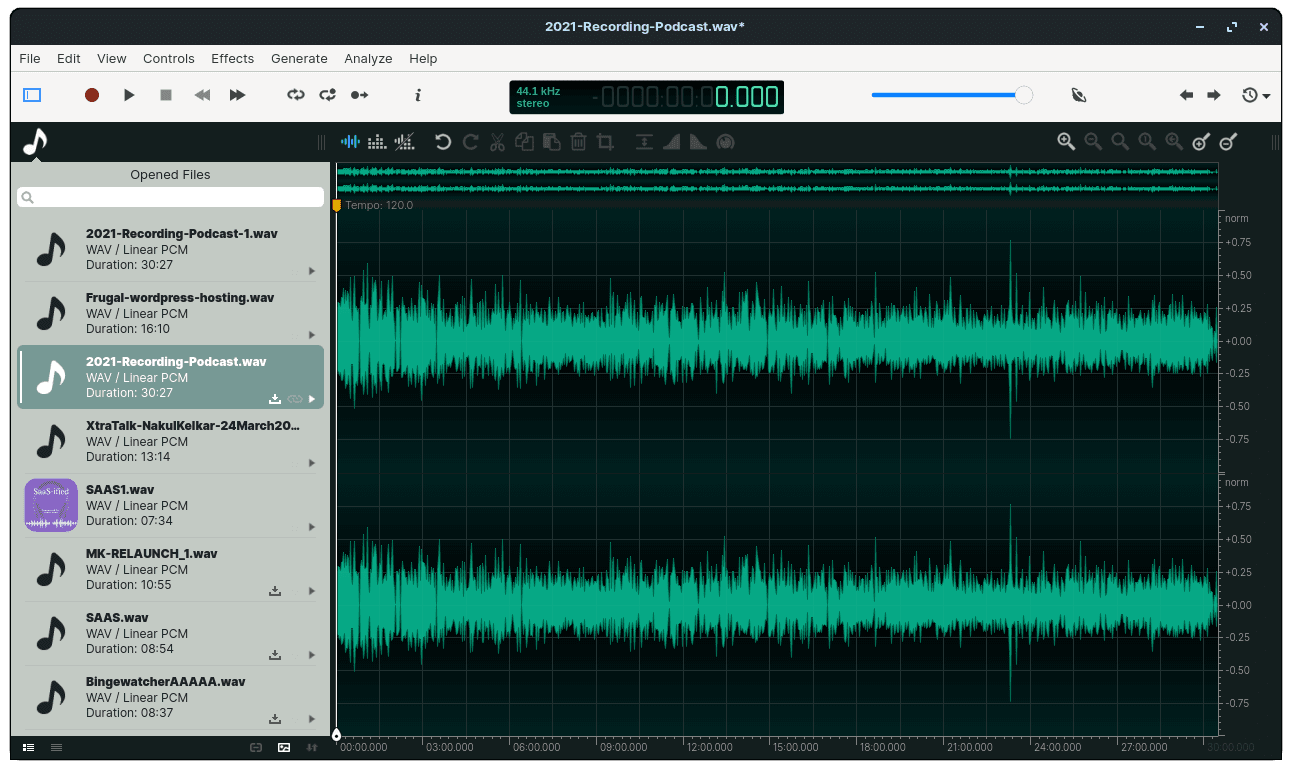There are many great options for audio production for podcasters and musicians, and Ocenaudio audio editor and recorder is one of them. In the ever-evolving world of digital audio production, finding a tool that balances ease of use with a robust set of features is key for both beginners and seasoned professionals. This blog post aims to introduce you to Ocenaudio, highlight its key features, guide you through its installation process across various operating systems, and offer a brief tutorial on basic audio editing tasks.
Ocenaudio, a versatile and user-friendly audio editor that caters to the needs of those looking to edit and analyze audio files without getting bogged down in complex workflows. It is a cross-platform audio editor that offers an intuitive interface while providing a comprehensive range of features for editing and analyzing audio files. Developed by a group from the Federal University of Santa Catarina in Brazil, it strikes an excellent balance between usability and functionality, making it accessible for users of all skill levels. Its non-destructive editing approach ensures your original files remain untouched during the editing process.
Watch the video with screenshot tour of Ocenaudio
Key Features
Ocenaudio stands out due to its array of features designed to cater to both novice users and audio professionals. Some notable features include:
- Real-time preview of effects: Apply effects and hear the output in real time.
- Multi-selection for delicate editions: Edit different parts of an audio file simultaneously.
- Efficient spectral analysis: Visualize frequencies more clearly with its advanced spectral display.
- Support for VST plugins: Expand its functionality with numerous third-party plugins.
- Cross-platform compatibility: Available on Windows, Linux, and Mac OS X.
- Free to use

Exporting audio files in Ocenaudio
Installation Guide
On Windows
- Visit the official Ocenaudio website and navigate to the download section.
- Choose the version compatible with your Windows system (32-bit or 64-bit) and download it.
- Run the installer file (.exe) and follow the on-screen instructions to complete the installation.
On Linux
- For most Linux distributions, you can find Ocenaudio available in your package manager. For example:
- On Ubuntu or Debian-based systems:
`sudo apt-get install ocenaudio`
- Alternatively, download the appropriate package from the Ocenaudio website and install it manually using your distribution’s package manager.
On Mac
- Download the. dmg file from Ocenaudio’s official website.
- Open the downloaded file and drag Ocenaudio into your Applications folder.
How to Record and Edit audio on Ocenaudio
Step-by-step guide on how to record and edit an audio file using Ocenaudio on a Mac laptop:
Step 1: Install Ocenaudio
First, you need to download and install Ocenaudio from its official website. It’s free and available for macOS.
Step 2: Set Up Your Microphone
Connect your microphone to your Mac and make sure it’s set as the default recording device. You can check this in System Preferences > Sound > Input.
Step 3: Start a New Recording
Open Ocenaudio, go to the “File” menu, and select “New”. A new window will open. Click on the red record button to start recording your audio narration.
Step 4: Stop the Recording
Once you’ve finished your narration, click the stop button. You can then save your recording by going to “File” > “Save As”.
Step 5: Edit Your Recording
Now, you can start editing your recording. Here are some typical editing options:
- Noise Removal: To remove background noise, select a portion of the audio that contains only the noise. Then, go to “Effects” > “Noise Reduction” > “Capture Noise Print”. Next, select the entire audio, go back to “Noise Reduction”, and select “Reduce Noise”.
- Compressor: To even out the volume levels, go to “Effects” > “Compressor”. Adjust the settings as needed.
- Normalization: To bring the volume of the audio to an optimal level, go to “Effects” > “Normalize”. You can choose to normalize to a certain level or normalize to the maximum level without distortion.
- Equalizer: To adjust the balance of different frequency components, go to “Effects” > “Equalization”. You can adjust the levels of different frequencies as needed.
- Mixing with Music: To add background music, go to “File” > “Open” and select your music file. Then, copy and paste it into your narration file. You can adjust the volume of the music track to ensure it doesn’t overpower your narration.
- Fade In/Out: To make your audio start and end more smoothly, you can add a fade in and fade out. Select the beginning or end of your audio, then go to “Effects” > “Fade In” or “Fade Out”.
Step 6: Edit Metadata
Before exporting your file, you can edit its metadata. Go to “File” > “File Info” and fill in the details like title, artist, album, etc.
Step 7: Export Your File
Finally, you can export your edited audio file. Go to “File” > “Save As”, choose your desired format (like MP3 or WAV), and click “Save”.
Final Thoughts on Ocenaudio
Using ocenaudio audio editor and recorder for basic audio production tasks is straightforward. Users can simply open an audio file, make changes using the various editing tools, and then save the edited file in their desired format. The software also allows for the export of files to different formats, making it easy to convert audio files for different purposes. Additionally, ocenaudio’s command line capabilities allow for more advanced editing options, such as batch processing and automation. Overall, ocenaudio is a powerful and user-friendly audio editing software that is suitable for both beginners and professionals alike. You can support the development of ocenaudio open source audio editor by visiting their website.
Extra:56 GB Folder Siduction (Debian testing) Linux
Due to some configuration error (and I am looking into it at the time of writing), Ocenaudio folder had ballooned to 56 GB of space! I have temporarily un-installed it but have the logs to check what went wrong.

OcenAudio Audio editor and recorder on Debian Linux
This post on Ocenaudio Audio Editor and Recorder was published as a part of series on podcasts. This post was updated on 7 March 2024.